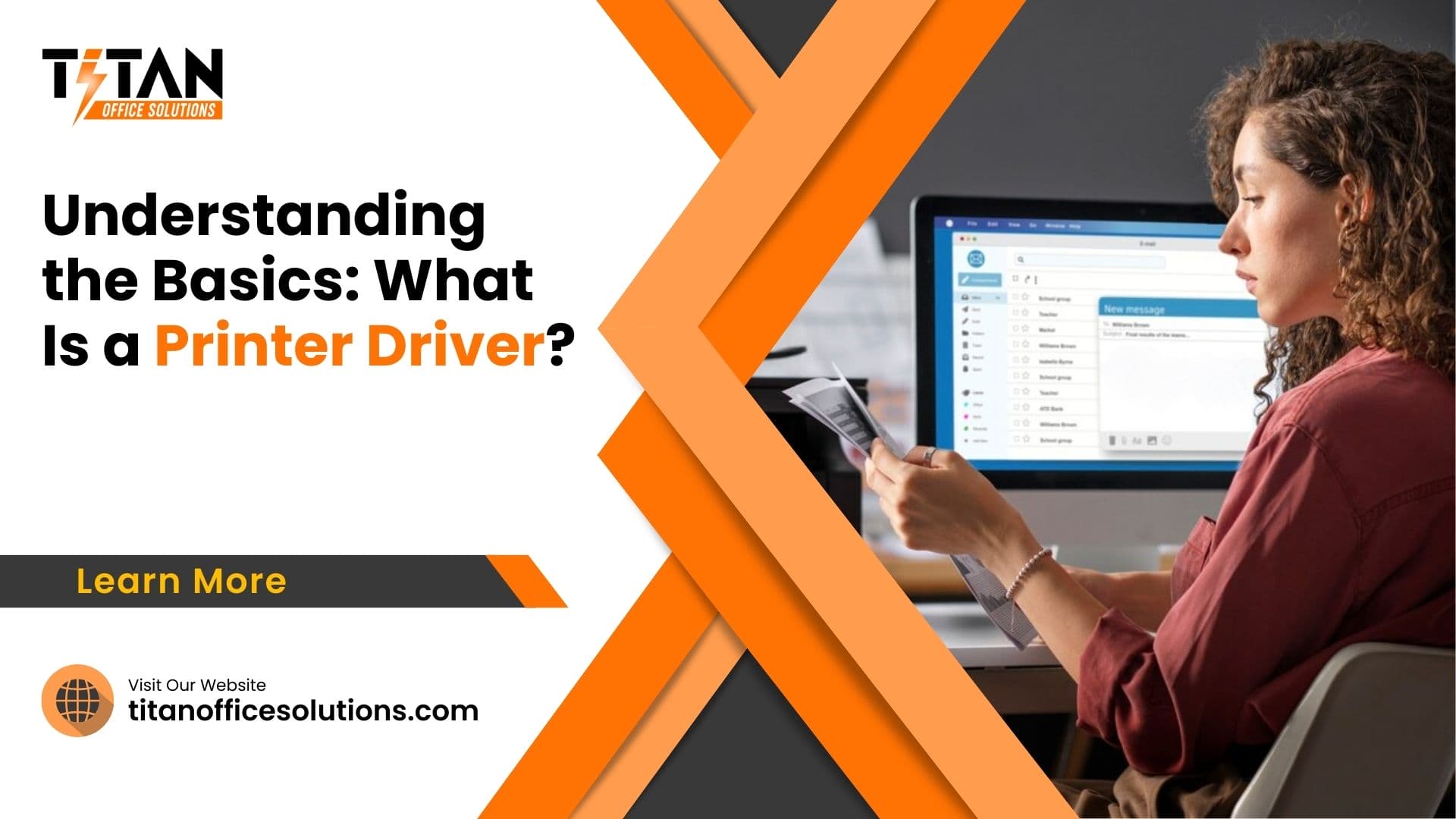Printing is a vital part of daily modern life. Printer drivers are an essential part of this process, acting as a bridge between the computer and the printer. Printer drivers are a piece of software that enable computers to communicate with a printer and allow applications to print without being aware of the technical details of each printer.
Printer drivers are typically specific to each printer model, and must be updated when a new printer is purchased. Printer manufacturers provide printer drivers on their website for download, and managed print services providers can help with driver installation and driver updates.
Printer drivers work by converting the data into a format that a printer can understand. They take the print data from the application and convert it into a page description language, known as a print job, that the printer can interpret and print correctly.

What Is a Printer Driver?
A printer driver is software that enables a computer to communicate with a printer. It usually comes pre-installed on a computer, but it is also available as a download from the manufacturer’s website. The driver takes the print job, and converts it into a language the printer can understand.
Printer drivers come in two types: Postscript and PCL. Postscript drivers are typically used for advanced printers, while PCL drivers are designed for standard printers. PCL and Postscript printer drivers can be used with many platforms as PCL is designed for fast print processing speeds.
How Printer Drivers Work
Transitioning from the previous section, a printer driver is a software on a computer that allows it to interact with a particular type of printer. Printer drivers convert the data that applications send to a printer into a format that the printer can understand. Without printer drivers, it would be impossible to print documents from a computer.
When you try to print a document, the driver takes the print job from the computer’s operating system and sends it to the print spooler. The spooler then sends the job to the correct driver from the manufacturer, which is then sent to the printer. Universal print drivers are available for some printer models, which simplifies the driver installation process.
Types of Printer Drivers
Having discussed the definition and how printer drivers operate, let us now look at the types of printer drivers. Printer drivers are typically specific to a certain type of printer, and the manufacturer of your printer should have the latest version available for download. If you are having a problem with a printer driver, you may need to update your printer driver or reinstall the driver from the manufacturer’s website. Universal drivers can be used on different print environments, but they are not as reliable as specific drivers.
For example, an HP printer driver could be used to run prints on a HP printer, but it could not control the printer if it is a different brand. PostScript drivers allow applications to print without being aware of the technical details of each printer model.
Benefits of Printer Drivers
Printer drivers are an essential piece of software that allow applications to print without being aware of the technical details of each printer model. PCL printer drivers are typically used to control the printer and convert the data into a format that the printer can understand. Postscript printer drivers are used for advanced printers that provide fast print processing speeds. Universal print drivers allow applications to print without being aware of the technical details of each printer model.

To benefit from printer drivers, you need to install the correct driver for your specific printer. Printer brand, model, and the operating system of your computer all need to be taken into consideration when downloading the driver.
Improved Printing Quality
Moving on from the basics of what a printer driver is, it is important to understand the benefits of printer drivers. In particular, improved printing quality is a key benefit. Printer drivers facilitate the connection between the print job from a publishing application and the printer.
A print provider’s ps driver, or print processor, is a software download the driver uses to interpret the data from the application into a format the printer can understand. Without the printer driver, an error message would be displayed when attempting to print a document from a windows 10 system. Printer driver problems can easily be avoided by using a global print driver. This eliminates the need to install and reinstall the driver on every computer that wants to print.
Increased Efficiency
In order to fully understand the benefits of printer drivers, it is important to consider how they can increase efficiency. Printer drivers, such as those provided by a print server, are compatible with many platforms as PCL or PostScript drivers, which allows for fast print processing speeds.
This means that the driver can quickly convert data from a publishing application into a format that the printer can understand, allowing the printer to control the printing job without the user being aware of the technical details of each printer model. Additionally, printer drivers are typically installed on your computer, so you do not need to install software to be able to print. This also means that you do not need to reinstall the driver whenever you try to print.
Enhanced Connectivity
Enhanced Connectivity is one of the major benefits of installing a printer driver. This type of driver is compatible with a variety of operating systems, which helps to ensure that the printer communicates with the computer that is converting the data into a format that the printer can understand.
Without the driver, the computer would be unable to interact with the printer. Installing the driver eliminates the need for reinstalling the driver when encountering driver issues. Additionally, updated drivers tend to improve the connection between the printer and the computer, as well as fast print processing speeds.
A Print Services Provider can help to ensure that the correct driver is installed, making it easier for the computer to communicate with the printer.
Installing Printer Drivers
Installing a printer driver is essential for connecting a printer to a computer. Every printer requires a driver to communicate with the Windows system and convert the data to a format that the printer can understand. The driver also allows applications to print without being aware of the technical details of each printer model. Types of printer drivers include PCL, PostScript, and Universal Print drivers.
Downloading the driver is the first step in the installation process. The driver can be found on the printer manufacturer’s website or through a managed print services provider. After the driver is downloaded, it must be installed on the computer.
Downloading the Driver
Having discussed the benefits of printer drivers, it’s now time to move onto downloading and installing them. Obtaining the correct driver for a printer is a crucial step in enjoying the full suite of features that a printer can offer.
Downloading the driver typically involves visiting the manufacturer’s website and selecting the driver that corresponds to the printer model and operating system. If the printer is an advanced model, the driver may include additional features specifically for that printer.
Installing the Driver
Having discussed the benefits of having printer drivers, it is time to move towards installing them. Installing printer drivers involves downloading the driver from the manufacturer’s website and running the installation program. Drivers make it possible for applications, such as word processing and publishing applications, to interact with your printer. The driver you need depends on the type of printer you have and the operating system you are using.
For example, Windows systems typically use PCL or PostScript printer drivers. PostScript printers require a PostScript driver, which is responsible for converting the print data into a format that the printer can understand. PCL printer drivers are also available for many platforms, as PCL is a computer language that converts the print data into a format that a printer can understand.
Troubleshooting Installation Issues
Having discussed the benefits of printer drivers, it is now time to turn our attention to the process of installing them. Troubleshooting driver installation issues can be a tricky process, so it is important to understand the basics of what is involved.
When you download the driver, it needs to be compatible with your computer’s operating system. It is important to make sure that your system can interact with the driver using the PostScript or PCL language. If the driver is not compatible with your system, you may receive an error message or be unable to print.
If your printer driver has become corrupted, it may be necessary to download a new driver from the manufacturer. Once you have the correct driver installed, you should be able to communicate with your printer.
Updating Printer Drivers
Updating printer drivers is essential in ensuring that the printer is running optimally. Checking for updates is the first step in this process and should be done on a regular basis to ensure that the driver is the most recent version.

Manual updates can be done by downloading the driver from the manufacturer’s website, while automatic updates can be done through the computer’s operating system. Both of these methods allow the computer to interact with the printer and communicate with it, allowing applications to print without being aware of the technical details of each printer model.
Checking for Updates
Moving on, now that you have your printer driver installed, it’s important to check for updates, to ensure your printer is performing at its best. Checking for updates is a straightforward process and it’s important to stay on top of the latest updates as they become available.
When checking for updates, you can do so manually or you can choose to enable an automatic update. When checking manually, you can go to the manufacturer’s website and look for the latest version of the printer’s driver. You can then download and install it. However, if you opt for automatic updates, the system will regularly scan for new versions of the driver and will notify you when one is available.
Manual Update
Now that you have installed the printer drivers, it is important to keep them up-to-date. Checking for updates and manually updating your printer drivers can ensure that your printer is running smoothly and that it can deliver the print jobs you need without any problems.
Manually updating your printer driver involves downloading the latest version from the manufacturer’s website and replacing the old version on your computer. When you download the driver, make sure to check the compatibility of the driver with your computer’s operating system and the printer model. The driver should also include all the technical details of each printer model, such as the type of printer, print data format, and page description language that the printer can understand.
Automatic Update
Moving on from installing printer drivers, updating them regularly is a key part of ensuring your printer remains functional. Starting with the automatic update option, this driver would check for any available updates and download them to your printer, often in the background without the need for manual intervention.
This makes the process of updating your printer much easier, as it eliminates the need to manually search for and download new updates from the manufacturer’s website. However, it is still important to check the version of the driver you have installed and make sure it is up-to-date. It is also important to check that the driver is compatible with your computer’s operating system and the printer model.
Configuring Printer Drivers
Configuring Printer Drivers requires a thorough understanding of the settings and parameters for each model. To start, setting the default printer is an important initial step. Depending on the printer model, certain parameters of the default printer can be customized to suit the user’s needs.
Paper size is an important factor that needs to be configured and can often be adjusted to a variety of sizes. Furthermore, the type of printer driver can have a significant impact on the user experience, as it determines the speed of print processing, the format that the printer can understand, and how the printer communicates with the computer.
Setting the Default Printer
Now that the correct printer drivers are installed, it’s time to configure them. Setting the default printer is the first step. This will enable the computer to recognize the printer whenever a print job is sent, and ensure that the print job is sent to the correct printer.
The default printer can be set through the computer’s operating system, or the manufacturer’s print provider application. It’s essential to make sure that the correct printer has been chosen as the default, to ensure that the correct printer receives the print job. Manufacturers typically have detailed instructions on how to set the default printer on their websites.
Customizing Printer Settings
Armed with the updated printer driver, it is time to customize printer settings. To ensure that the printer is configured to generate the best output quality, the specific printer model must be taken into consideration. Printer technicians have the know-how to adjust the settings to achieve the best results, such as changing the paper size or selecting the type of print media.
In addition, the printer technician must also configure the print job in the right format that the printer can understand. This requires familiarity with the language of the printer. For example, Postscript and PCL are two languages that are used to control the printing process. Postscript is a page description language while PCL (Printer Command Language) is a language that is widely used by many printer manufacturers.
Setting Paper Size
Having conquered the task of updating printer drivers, we now move onto configuring them. One of the most important settings to configure is paper size. The size of paper affects the final look of the printed document, and it is important to make sure that the paper size matches the document size.
The paper size can be set in a variety of ways. Most printers have a control panel where the paper size can be selected. Additionally, the print settings can also be changed through the operating system. The paper size should be set before starting the print job. This ensures that the printer prints out the document at the desired size.
Some printers also have the option to set the paper size automatically. This is useful when printing multiple documents of different sizes.
Troubleshooting Printer Drivers
Troubleshooting printer drivers can be daunting, but with some knowledge of common issues, one can easily troubleshoot and maintain a functional printing environment. To begin, checking the connections between the printer and the computer is crucial. A loose or outdated driver can lead to communication problems.
If the connection is fine, then resetting the printer driver might be the next step. This can be done through the device manager or by downloading the most recent driver from the printer manufacturer’s website. Lastly, the universal print driver should be considered in order to support multiple printer brands and models. This can allow for faster print processing speeds and a more efficient printing experience.
Common Problems
Having configured the printer drivers, the next step is to tackle any common problems that may arise. When it comes to troubleshooting printer drivers, the most common issues have to do with the connections between the computer and the printer. It is important to make sure that the printer is properly connected to the computer and that all of the cables are securely connected.
If the connection is not secure, it can result in the printer not being able to communicate with the computer properly. Furthermore, resetting the printer drivers can also help resolve any issues. By resetting the printer drivers, it can help to fix any errors or glitches that may have occurred.
Checking Printer Connections
Troubleshooting printer drivers can be a tricky business, so let’s start by exploring how to check printer connections. Ensuring that the hardware is correctly linked to the machine is the first step in rectifying any driver issues. This involves checking power cables, USB cables, and other physical connections. To minimize any potential problems, it is important to make sure that all connections are firmly in place and that the printer and the computer are both powered on.
Furthermore, it is also important to check that the printer is detected by the computer. This can be done by opening the device manager and looking for the printer icon. If the icon is missing, there is a problem with the connection and it needs to be rectified.
Resetting Printer Drivers
Resetting a printer driver can be a daunting task, but it is an essential step in ensuring successful print jobs. Depending on the type of printer, the resetting process may vary. For instance, if the printer uses a PostScript printer driver, the process may involve uninstalling the old driver and then downloading the most up-to-date version from the manufacturer’s website.
For PCL printers, the process may involve going into the printer settings and resetting the driver to the correct version. For more advanced printers, a managed print services provider may be needed to ensure that the driver is compatible for use with the printer.
Conclusion
Printer Drivers are an essential piece of software on a computer, allowing it to interact with a printer. They convert print data from applications into a format that the printer can understand. Benefits of Printer Drivers include fast print processing speeds, allowing applications to print without being aware of the technical details of each printer model. To make use of Printer Drivers, they must be installed and configured correctly and kept up to date.
If a Printer Driver issue does occur, troubleshooting and reinstalling the driver can help to resolve it. Printer Drivers are a useful tool for any computer user and a must-have for any managed print services provider.
Titan Office Solutions
Phone: (704) 741-0821
Email: info@titanofficesolutions.com
Hours of Operations: Monday through Friday from 8:30 AM to 6 PM EST.
Website: titanofficesolutions.com