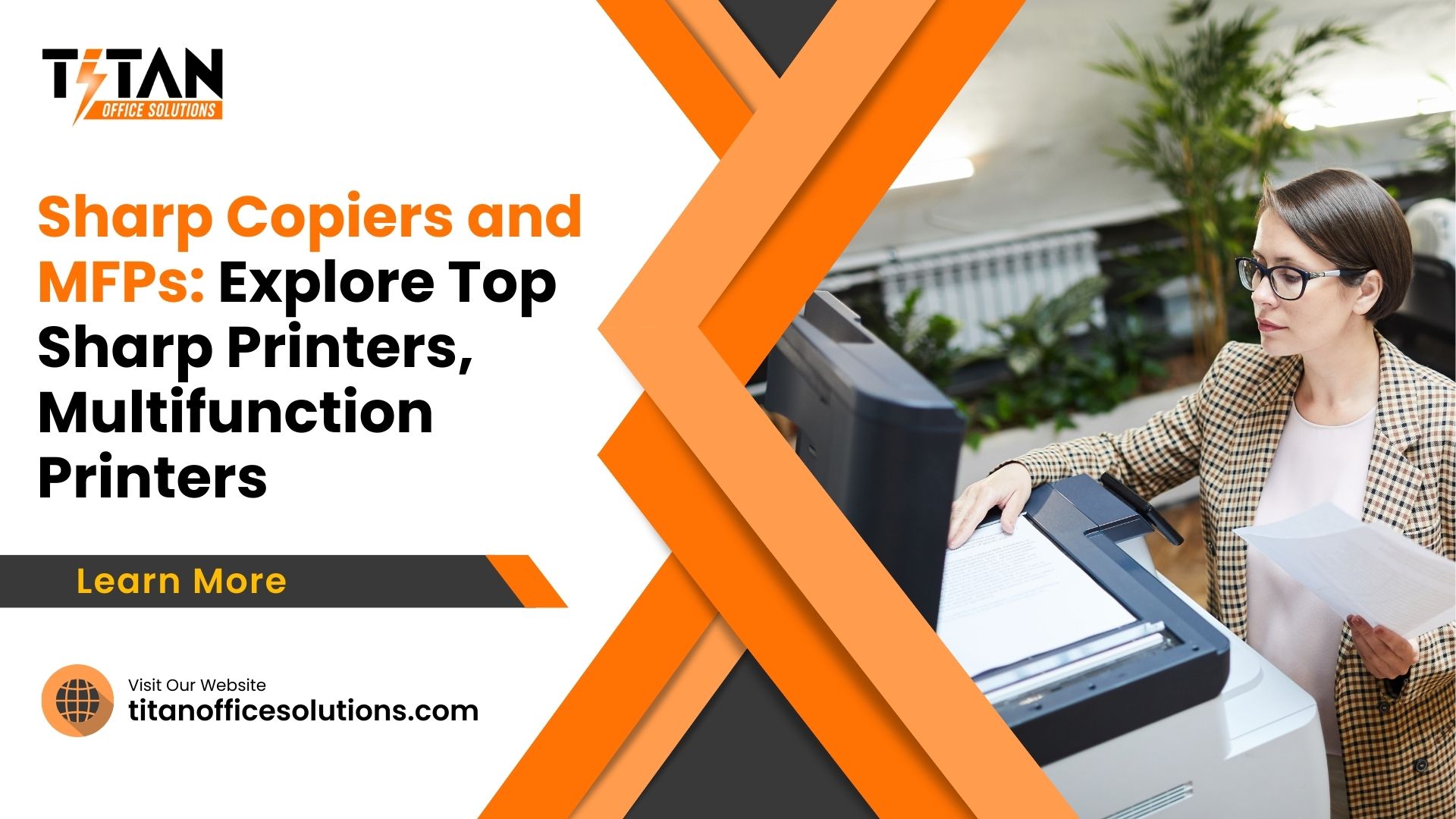Sharp copiers and multifunction printers (MFPs) are designed to meet the diverse needs of businesses and professionals. As technology advances, Sharp continues to offer cutting-edge solutions that enhance productivity and efficiency in the office environment. Sharp’s lineup of copiers includes a range of devices tailored for various needs, from small office setups to large corporate environments. With a focus on delivering high-quality image output and innovative features, Sharp copiers help businesses streamline their document handling processes.
Key Features of Sharp Copiers and Multifunction Printers
Sharp Copier Solutions
Sharp copier solutions, including Sharp digital MFPs, are renowned for their high-quality image and document output, making them a go-to choice for businesses worldwide. These MFP devices integrate advanced technology to ensure every print, copy, and scan meets professional standards. With Sharp for business, these devices focus on boosting efficiency and productivity by offering secure document handling, automated workflows, and mobile printing. The advanced technology built into Sharp digital MFPs ensures that every business operation runs smoothly, enhancing the overall performance of your workplace.
As part of Sharp global commitment to innovation, their copiers come equipped with robust security protocols, protecting sensitive business data from potential threats. The easy-to-use interfaces of these devices allow users to quickly manage complex tasks, ensuring streamlined document management and improved workflow. Whether handling high-volume printing or ensuring secure data transfers, Sharp digital MFPs deliver reliable MFP solutions tailored to meet the needs of modern businesses, making them an essential tool for any organization.
1. Optimize Print Settings for Better Output
Maximizing the performance of your Sharp copier begins with adjusting the print settings to suit the task at hand. For routine office documents or internal communications, selecting draft or economy mode can significantly reduce toner consumption without compromising readability. However, when printing client presentations, proposals, or high-quality marketing materials, switch to high-resolution settings for crisp and professional output. Additionally, enabling two-sided (duplex) printing reduces paper usage, cutting costs while maintaining efficiency. Adjusting print quality and settings based on the task not only optimizes performance but also extends the life of your consumables, such as toner and paper.
2. Use Advanced Features for Workflow Enhancement
Sharp copiers come equipped with a range of advanced features designed to streamline office workflows. The automatic document feeder (ADF) allows for quick and efficient scanning or copying of large volumes of documents, eliminating the need to manually place each sheet on the scanner glass. The built-in finishing tools, like automatic stapling, hole-punching, and booklet-making, further reduce the time and effort required to prepare documents. Additionally, using digital archiving capabilities allows you to scan documents directly into network folders or cloud storage, reducing paper clutter and making it easier to retrieve important files when needed.
3. Integrate with Office Networks for Seamless Operations
Integrating your Sharp copier with your office network provides seamless access for all employees. By connecting the device to your network, team members can send print jobs directly from their computers or mobile devices without having to physically interact with the printer. This not only speeds up the printing process but also minimizes interruptions, as users can queue print jobs from their desks. Furthermore, network integration allows for centralized document management and secure printing, ensuring that sensitive information remains confidential. This feature is especially useful in larger organizations where multiple departments may be sharing the same copier.
4. Activate Energy-Saving Features
Energy efficiency is crucial for reducing operational costs and minimizing environmental impact. Sharp copiers include energy-saving features such as sleep mode, automatic shutdown, and power-saving settings. Configuring these options allows the device to enter low-power mode when not in use, reducing energy consumption. For instance, after a period of inactivity, the copier can automatically switch to sleep mode, using only a fraction of the power it would when fully operational. These energy-saving features not only reduce your electricity bills but also contribute to the longevity of the device by preventing unnecessary wear during idle times.
5. Schedule Regular Software Updates
Keeping your Sharp copier’s software and firmware up to date is vital for ensuring optimal performance and security. Manufacturers release regular updates that include bug fixes, performance enhancements, and new features. Scheduling automatic updates ensures your copier stays current with the latest advancements, including improved security protocols to protect sensitive documents. Updated software can also introduce new tools or capabilities that enhance productivity, such as more efficient scanning workflows or better integration with cloud services. Regular updates prevent slowdowns and ensure your copier operates at peak performance.
Maintenance and Troubleshooting for Sharp Copiers
1. Perform Routine Cleaning to Prevent Issues
Routine cleaning is essential for maintaining the performance and longevity of your Sharp copier. Dust and debris can accumulate on key components, such as the scanner glass, document feeder, and paper trays, leading to reduced print quality and frequent paper jams. Cleaning the scanner glass prevents streaks or smudges on scanned or copied documents, ensuring clarity and professional results. Similarly, keeping the document feeder free from dust ensures smooth operation when handling large stacks of paper. Regularly cleaning the paper trays and rollers will also minimize the risk of paper jams, which can disrupt productivity.
2. Monitor and Replace Consumables
Staying on top of consumables like toner, paper, and the imaging drum is crucial for uninterrupted operation. Many Sharp copiers have built-in alerts that notify you when consumables are running low, allowing you to replace them before they run out. Always use genuine Sharp toner and parts to maintain the best possible performance and avoid voiding warranties. Keeping an inventory of consumables and replacing them promptly prevents downtime, ensuring that your copier is always ready to handle any task. In addition, using the correct paper type and weight as recommended by the manufacturer reduces the risk of jams and ensures optimal print quality.
3. Prevent Paper Jams by Using Correct Paper
One of the most common issues in copiers is paper jams, which can often be avoided by using the right type of paper and properly loading it into the machine. Always ensure that the paper is loaded correctly, aligned properly, and that the paper tray is not overfilled. Using the appropriate weight and size of paper, as specified by the copier’s manual, also prevents jams. Sharp copiers are designed to work with specific types of paper, so adhering to these guidelines is crucial. If a paper jam occurs, follow the manufacturer’s instructions for safely removing the jammed paper to avoid damaging the machine.
4. Update Firmware to Address Performance Issues
Updating the copier’s firmware regularly is an important maintenance task that can resolve performance issues and improve overall functionality. Firmware updates typically include fixes for bugs, security patches, and enhancements to the device’s performance. Keeping the firmware up to date ensures your copier runs smoothly and securely, with access to the latest features. Many performance issues, such as slow printing or scanning errors, can often be resolved with a simple firmware update, making it an essential part of your copier’s maintenance routine.
5. Troubleshoot Common Problems
When issues arise, such as slow performance, print quality problems, or paper jams, most can be resolved by following basic troubleshooting steps. Start by rebooting the copier, which can often resolve minor glitches. If print quality deteriorates, check the toner levels or clean the scanner glass and rollers. For paper jams, refer to the user manual for instructions on safely removing the jammed paper. Many copiers have a built-in help menu or online resources that provide step-by-step guidance on troubleshooting common problems. Addressing these issues promptly ensures that your copier continues to operate smoothly without the need for professional repair services.
Multifunction Printers (MFPs)
Sharp multifunction printers, or Sharp MFPs, offer all-in-one capabilities that include copy, print, scan, and fax functions, making them essential office equipment. These devices are designed to enhance workflow efficiency with features such as document feeders, high paper capacity, and two-sided printing. As a leading multifunction copier, Sharp products integrate seamlessly with business systems, helping to streamline operations and improve overall productivity. Whether your company’s goal is to manage large volumes of documents or perform complex tasks, Sharp products provide advanced features to cater to various office needs.
Sharp Printers and Their Applications
Sharp printers, available through dealers, come in both color and monochrome options, each tailored for different business applications. Color copiers are ideal for producing vibrant marketing materials and professional presentations, while monochrome printers are perfect for high-volume, text-based documents. Sharp’s compact design and portability make these multifunction copiers versatile across different office environments, from small businesses to large corporate offices. Companies can also lease Sharp printers for added flexibility, ensuring they have the right equipment without a large upfront investment. The choice between color and monochrome printers depends on your specific needs and the types of documents you frequently handle.
Benefits of Using Sharp Multifunction Printers
Enhanced Productivity and Performance
Sharp multifunction printers are engineered to boost productivity and performance in the office. With high-speed printing and scanning capabilities, these devices handle tasks quickly and efficiently. Built-in technology, such as advanced document handling and output options, contributes to a more streamlined workflow. By investing in Sharp copiers and MFPs, businesses can expect significant improvements in operational efficiency and document management.
Advanced Security Features
Security is a critical concern for businesses handling sensitive information. Sharp copiers come equipped with advanced security features that protect documents and data. Secure printing options and robust document protection measures ensure that confidential information remains secure. Sharp’s commitment to advanced security helps businesses meet compliance requirements and safeguard valuable data.
Environmental and Cost Efficiency
Sharp is committed to environmental sustainability, offering eco-friendly printing solutions that reduce waste and energy consumption. Their copiers and MFPs are designed with cost-saving features that contribute to overall efficiency. By incorporating energy-efficient technology and sustainable practices, Sharp helps businesses lower their operational costs while minimizing their environmental footprint.
Choosing the Right Sharp Copier for Your Business Needs
Understanding Paper Capacity and Workflow Requirements
When selecting a Sharp copier or multifunction printer, it is essential to consider paper capacity and workflow requirements. Businesses with high-volume printing needs should opt for models with large paper trays and high paper capacity to handle demanding tasks. Matching the copier’s capabilities with your business’s workflow needs ensures optimal performance and efficiency.
Comparing Sharp Copiers and Multifunction Printers
Sharp offers a range of copiers and multifunction printers, each with unique features and specifications. Comparing different models, such as Sharp’s advanced series versus standard options, can help you find the best fit for your business. Key factors to consider include paper capacity, speed, and additional functionalities. Understanding these differences will guide you in selecting the most suitable device for your specific needs.
Practical Tips for Using Sharp Copiers
Maximizing Efficiency with Sharp MFPs
To get the most out of your Sharp multifunction printer, optimize its settings and utilize its built-in features. Configuring your device for efficient document handling and integrating it with your office network can enhance productivity. Regular maintenance and software updates are also essential for ensuring reliable performance and extending the lifespan of your equipment.
Maintenance and Troubleshooting
Regular maintenance is crucial for keeping Sharp copiers and MFPs in optimal working condition. Follow manufacturer guidelines for routine upkeep and address common issues promptly to avoid disruptions. Troubleshooting tips can help resolve minor problems and ensure that your device operates smoothly.
Optimize Print Settings for Better Output
Maximizing the performance of your Sharp copier begins with adjusting the print settings to suit the task at hand. For routine office documents or internal communications, selecting draft or economy mode can significantly reduce toner consumption without compromising readability. However, when printing client presentations, proposals, or high-quality marketing materials, switch to high-resolution settings for crisp and professional output.
Additionally, enabling two-sided (duplex) printing reduces paper usage, cutting costs while maintaining efficiency. Adjusting print quality and settings based on the task not only optimizes performance but also extends the life of your consumables, such as toner and paper.
Troubleshoot Common Problems
When issues arise, such as slow performance, print quality problems, or paper jams, most can be resolved by following basic troubleshooting steps. Start by rebooting the copier, which can often resolve minor glitches. If print quality deteriorates, check the toner levels or clean the scanner glass and rollers. For paper jams, refer to the user manual for instructions on safely removing the jammed paper.
Many copiers have a built-in help menu or online resources that provide step-by-step guidance on troubleshooting common problems. Addressing these issues promptly ensures that your copier continues to operate smoothly without the need for professional repair services.
FAQs About Sharp Copiers and Multifunction Printers
[rank_math_rich_snippet id="s-67259283-f250-4ca2-822e-4a07a36bb164"]Sharp copiers and multifunction printers are essential tools for enhancing productivity and efficiency in the modern office. With their advanced features, high-quality output, and commitment to security and sustainability, Sharp’s lineup of devices meets the diverse needs of businesses and professionals. By understanding the benefits and capabilities of Sharp copiers, you can make informed decisions that elevate your business operations and support your growth.
Explore Sharp’s range of solutions to find the perfect fit for your office needs and take your business to the next level of productivity and performance.
Titan Office Solutions
Phone: (704) 741-0821
Email: info@titanofficesolutions.com
Hours of Operations: Monday through Friday from 8:30 AM to 6 PM EST.
Website: titanofficesolutions.com