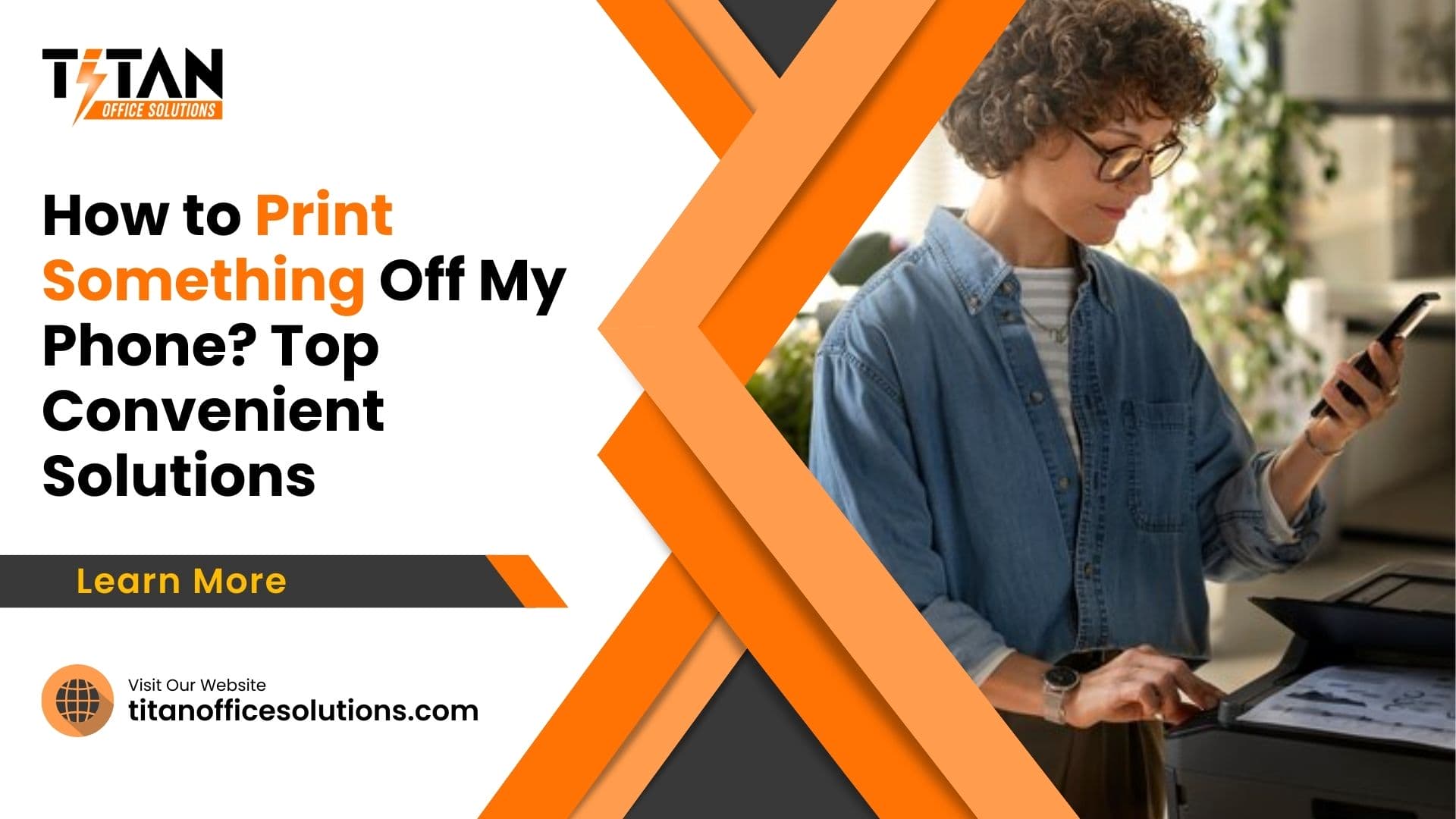How to Print Something Off My Phone?
Looking for a convenient way to print documents directly from your phone or tablet? Whether you want to print from your smartphone, print a document, or need to print from your Android phone, there are several options available to you. One easy solution is to use a wireless printer that is compatible with your mobile device.
By connecting your phone to the printer via Wi-Fi or a wireless connection, you can easily print and copy documents directly from your phone or tablet. Some printer manufacturers also offer apps that you can use to access the printer you want to use, allowing you to connect and print remotely.
Additionally, online services and apps allow you to connect to a specific printer and access printing options, so you can easily drag your finger and tap the “print” button to get your hard copies. Just keep in mind that fees may apply, and the process may vary depending on the manufacturer’s format and connection preferences.

Printing From Your Phone – the Basics
When it comes to mobile printing, there are a few different methods to consider. For iOS users, AirPrint is the default print service, allowing you to print from your iPhone or iPad wirelessly. On the other hand, if you want to print from an Android phone, you can use Google Cloud Print or the print service provided by the manufacturer of your printer.
You can also connect your phone and the printer via USB to print locally. Whether you’re trying to print a document from your phone, a PDF, or even screenshots, there are various apps to print from. Just follow these steps to get your print jobs done seamlessly.
How to Connect Your Phone to a Printer
Now that you know the basics of printing from your phone, let’s talk about how to connect your phone to a printer. There are a few simple steps you can follow to make this process seamless:
- First, make sure your phone and the printer are on the same Wi-Fi network. This will allow them to communicate with each other.
- Next, check if your printer has a compatible app that allows you to connect your phone to it. Some popular printer manufacturers like HP and Epson offer apps for this purpose.
- If your printer doesn’t have a specific app, you can still connect via email. Simply email the document you want to print to the printer’s dedicated email address.
- If you don’t have access to a wireless printer, you can use a USB cable to connect your phone to a printer. This method is useful when you’re unable to connect via Wi-Fi, such as when you’re at a friend’s house or in an internet cafe.
Differences in Printing From Android and Iphone
If you have an iPhone or an Android device, there are some differences in the process of printing directly from your phone. When using an Android device, you can access the Google Docs app to print a document. Simply tap the “screenshot” button and select the number of pages you want to print. If this doesn’t work, you can try printing directly from a webpage using the Google Chrome browser.
On the other hand, iOS devices have a different process for printing. If you want to print from an iPhone, you can use Microsoft Word or Safari to access the document or webpage you want to print. Once you have accessed the document, you can follow the steps to print using the default print service on your iPhone. If you don’t have access to a printer at home, you could also try print and copy shops or visit a nearby library for local print services.
Public Printing Options
If you’re looking for public printing options, consider your nearby library or a local newsagent. The library allows you to print from connected devices, while the newsagent may have a friend who has access to a printer.
If you prefer to print from your phone, the Play Store has apps that allow you to print from Android devices. These options provide convenient and accessible ways to meet your printing needs without the hassle of owning your own printer.
Local Libraries as a Resource
If you don’t have access to a printer at home, don’t worry! There are plenty of public printing options available to help you out. One resource you might not have considered is your local library. Most libraries offer printing and copying services for a small fee. Simply bring your documents on a USB drive or access them from your email, and the library staff can assist you with getting your documents printed.
Some libraries even allow you to print documents directly from a smartphone or tablet, making it a convenient option for those on the go.
Print and Copy Shops
If you’re on the go and need to print something in a hurry, print and copy shops are a convenient option. These shops provide quick and easy access to printing services, allowing you to get your documents printed without any hassle. Whether it’s a last-minute report, a flyer for an event, or even personal documents, print and copy shops are there to assist you.
These shops are equipped with high-quality printers and offer a range of paper sizes and finishes to suit your needs. They provide a professional touch to your documents, ensuring that they look polished and presentable. Additionally, their staff are knowledgeable and can assist you with any printing queries you may have.
If you’re unable to access a printer at home or work, print and copy shops are a reliable solution. They offer a convenient alternative for those who need to print documents quickly and efficiently. So, next time you need to print something, consider visiting a print and copy shop for a stress-free experience.
Step-by-Step Printing Guides
If you’ve ever needed to print a document from your phone, there are a few options that allow you to print documents with ease. One method involves following the steps for printing from Android phones, while another includes using AirPrint for wireless printing from iPhones.
Alternatively, you could also try emailing the document to a nearby library or a friend with access to a printer. Some print and copy shops also offer printing services for physical documents. Whether you follow the detailed steps for printing from your phone or opt for alternative methods like emailing to a computer, there are various options available to suit your needs.
Detailed Steps for Printing From Android Phones
Now that you know the public printing options available to you, let’s dive into the detailed steps for printing from your Android phone. Follow the instructions below to easily send your documents to a nearby library for printing:
- Open the document you want to print on your Android phone.
- If the document is in Google Drive, tap the three dots next to the file and select “Open with” and then “Google Docs” to access the document.
- If the document is in another app, such as Microsoft Word, locate and open the file within the app.
- Once the document is open, tap the three dots in the top right corner of the screen to access the options menu.
- Select “Share” from the options menu, and then choose the “Email” option to attach the document to an email.
- In the recipient field, enter the email address of the nearby library you could also try.
- Add any additional details or instructions in the body of the email, such as the number of pages or any specific printing preferences.
Instructions for Printing From Iphones Using Airprint
If you have an iPhone and need to print using AirPrint, we’ve got you covered. Follow these easy steps to print directly from your iPhone to your compatible printer. First, make sure your iPhone and printer are connected to the same Wi-Fi network. Next, open the document or photo you want to print and tap the share icon.
Then, select “Print” from the options and choose your printer. Adjust any settings, such as number of copies or double-sided printing, and then tap “Print.” AirPrint allows you to print documents seamlessly from your iPhone to your printer.

If you have any trouble with AirPrint, you could also try emailing the document to a computer for printing. But don’t worry, we’re confident that you won’t encounter any issues if you follow the steps we’ve provided. So, give it a try and enjoy the convenience of printing from your iPhone.
Alternative Methods Like Emailing to a Computer for Printing
If you find that you’re unable to print using the traditional methods, don’t fret! There are alternative options available to you. One method to consider is emailing the document to a computer and printing it from there. This can be a great solution if you’re having trouble connecting your phone to a printer, or if the wireless printing options are not working for you.
To do this, simply draft an email from your phone, attach the document you want to print, and send it to your computer’s email address. Once you’ve done that, head over to your computer, open the email, and download the attachment. From there, you can easily open the document and hit the print button to get your hard copy. It’s a simple and effective workaround that can come in handy when the usual methods aren’t quite cutting it. Just follow these steps and you’ll have your document in hand in no time.
What People Also Ask
How to Find Nearby Printing Services?
To find nearby printing services, use online maps like Google Maps or dedicated apps. Simply search for “printing services near me” or “public printers.” Additionally, many libraries and office supply stores offer printing services. Checking their websites or calling ahead can provide specific information about locations and services.
Can I Print Directly from Cloud Storage?
Yes, you can print directly from cloud storage. Most modern printers support cloud printing, allowing you to print documents stored in services like Google Drive, Dropbox, or iCloud. Ensure your printer is cloud-enabled and connected to the internet, then follow the specific cloud service’s instructions for direct printing.
What are troubleshooting Common Mobile Printing Issues?
Common mobile printing issues include connectivity problems, incorrect printer selection, and format errors. Ensure your phone and printer are connected to the same Wi-Fi network. Check if you’ve selected the correct printer and that it’s online. For format issues, ensure the document is in a printer-friendly format like PDF.
Conclusion
In conclusion, finding a place to print something off your phone can be a hassle-free experience with the right information at your fingertips. Whether you’re at a public printing location or following the step-by-step guides, you have convenient solutions at your disposal. You can rest assured that you’ll be able to quickly and easily print off your important documents and images with the help of these options.
By following the steps provided in the guides, you can confidently navigate the printing process and get your documents in hand without any unnecessary stress. Public printing options also offer a convenient and efficient way to print off your phone, ensuring that you can get your tasks completed with ease. With these solutions, you can say goodbye to the worry of finding a place to print and hello to the convenience of getting your documents in hand in no time.
Titan Office Solutions
Phone: (704) 741-0821
Email: info@titanofficesolutions.com
Hours of Operations: Monday through Friday from 8:30 AM to 6 PM EST.
Website: titanofficesolutions.com